Provisioning¶
For a physical device to communicate with with Exosite, it must first obtain a CIK. Before this can happen, you need to add the device to your Exosite account using Portals. The CIK can than be obtained one of two ways:
- Hardcoding the CIK into your application code
- Retrieving the CIK over the provisioning API.
This document covers how to retrieve the CIK through the provisioning API.
The Exosite provisioning API requires 3 pieces of information:
vendormodelsn(serial number)
The vendor and model are set when the client model is created. The vendor name is unique among all Exosite customers, the model is unique under each Exosite customer, and the sn is unique among all models.
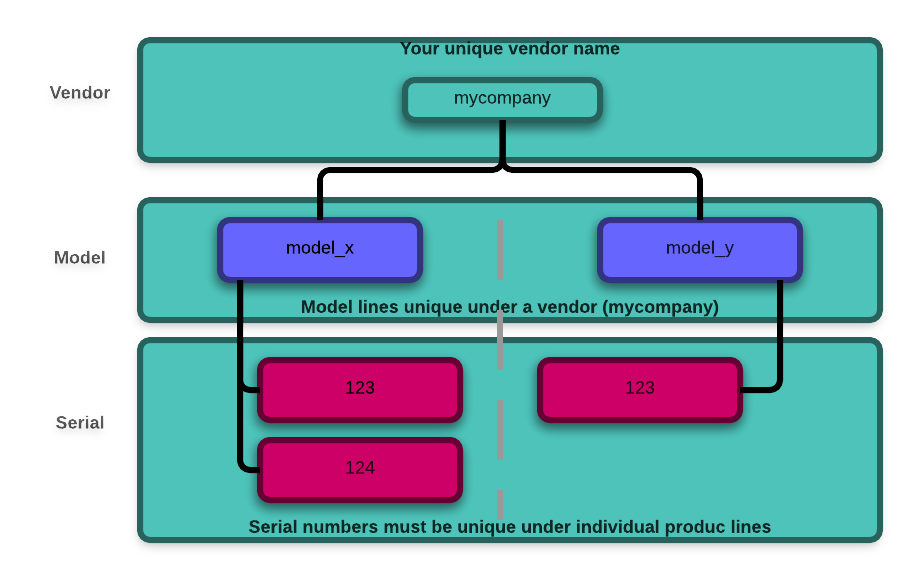
We will be covering the portion of the API that allows a device to retrieve its CIK, but more detailed documentation about the provisioning API can be found on Github
A device can be in 3 different states.
- Pending Activation
- Activated
- Expired
When a device is first added to a Portal, it is in the Pending Activation state. This means that a device is eligible to activate on the platform, but has not yet done so. If a device doesn’t successfully activate after 24 hours, it will go into the Expired. This means that even if the device calls in to activate it will not succeed. The device will nee to be “re-enabled” before it can successfully complete its activation. If a device does successfully activate within the 24 hour window. It will be in the Active state and able to receive data through the OneP API’s.
The provisioning API allows a device to retrieve its CIK. This method only works when a device is unactivated. After the call has been made the device will activate and it will no longer be able to retrieve its CIK through this API.
The HTTP request to retrieve a CIK looks like the following:
POST /provision/activate HTTP/1.1
Host: m2.exosite.com
Content-Type: application/x-www-form-urlencoded; charset=utf-8
Content-Length: <length>
vendor=<vendor>&model=<model>&sn=<sn>
Where <vendor>, <model>, and <sn> will be specific for your individual project.
This request can return four different response codes:
- 200 – Request was accepted and the response body will have the CIK
- 404 – The serial number of the device isn’t in the 1P
- 403 – Invalid vendor/model pair
- 409 – Device has not yet been added to a portal, or it has already been added to a portal and gone through its activation process.